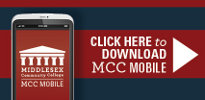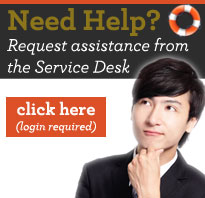Technology Center
At Your Service
Network Drives – How Can I Use Them?
What is a network drive?
Network drives are disk space located on network servers. Network servers are computers
whose purpose is to manage, support, and facilitate the usage of the network. Network
servers and network drives are located in a secure area on campus..
Network drives are not the disk drives inside your PC.
What are the different types of network drives available to me?
Personal Network Drive
A personal network drive is an area of space reserved on the network where you can
store your files. When you logon to the MCC network your personal network drive is
automatically connected to your PC. The letter ‘H’ is usually assigned as the letter
to your personal network drive.
You can copy and save files to and from a personal drive the same way you do to a
local drive on your PC. To save a file to your personal network drive, simply choose
the drive from the drop-down list in the Save or Save As dialog window in an application:
A personal network drive expands your available storage space for files. Equally important,
files on your personal network drive are automatically backed up every night. You
don’t have to worry about losing files or spend your time creating backup files as
you would for files stored on your PC’s drive.
Shared Network Drive
A shared network drive is an area of space reserved on the network for storing and
sharing of files from all the members of a workgroup. When a member of the group logs
on to the network the shared network drive is automatically connected with the member’s
PC. The shared network drive is assigned one of several different possible letters
(other than H).
The files on the shared network drive are available to all the members of the workgroup.
Depending on a member’s level of access, they may have limited, read-only access or
full read and write access.
If a file from a network drive becomes lost or damaged, it can be restored from a
backup by contacting the Service Desk.
How do I gain access to a network drive?
Personal Network Drive: Every faculty and staff member with an MCC network user account
is eligible to have a personal network drive. In most cases a personal network drive
is created automatically with all network accounts. If not, contact the Service Desk
for assistance at 978-656-3301.
Shared Network Drive: A manager’s approval is needed to create/or grant access to
a shared network drive. The manager of the workgroup must send an email to servicedesk@middlesex.edu requesting a shared network drive be created or requesting an employee have access
to an existing shared network drive.
How secure is a network drive?
The first level of security for a network drive is that only people with a valid network
account are capable of accessing a network drive.
The second level of security is when your personal or shared network drive space is
created. Only the person(s) requested in the email from you or your manager will be
granted access to your personal network drive or the workgroup’s shared network drive.
To secure your files from loss, the files on a network drive are backed up by the
network server every night. If a file from a network drive becomes lost or damaged,
it can be restored from a backup by contacting the Service Desk at 978-656-3301.